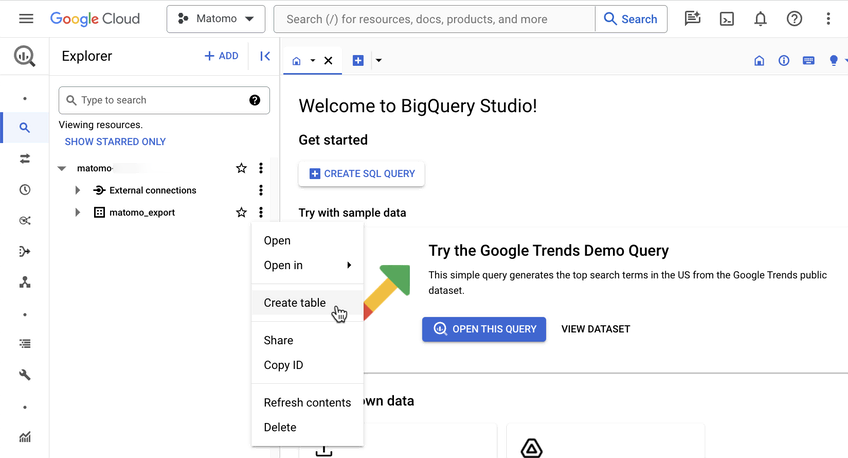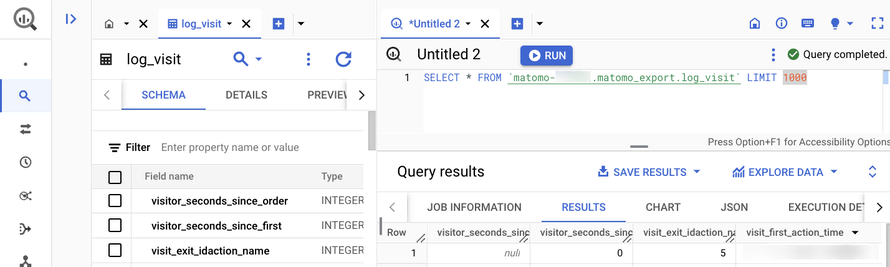Recherche avancée
Médias (1)
-
Bug de détection d’ogg
22 mars 2013, par
Mis à jour : Avril 2013
Langue : français
Type : Video
Autres articles (23)
-
MediaSPIP Core : La Configuration
9 novembre 2010, parMediaSPIP Core fournit par défaut trois pages différentes de configuration (ces pages utilisent le plugin de configuration CFG pour fonctionner) : une page spécifique à la configuration générale du squelettes ; une page spécifique à la configuration de la page d’accueil du site ; une page spécifique à la configuration des secteurs ;
Il fournit également une page supplémentaire qui n’apparait que lorsque certains plugins sont activés permettant de contrôler l’affichage et les fonctionnalités spécifiques (...) -
Gestion des droits de création et d’édition des objets
8 février 2011, parPar défaut, beaucoup de fonctionnalités sont limitées aux administrateurs mais restent configurables indépendamment pour modifier leur statut minimal d’utilisation notamment : la rédaction de contenus sur le site modifiables dans la gestion des templates de formulaires ; l’ajout de notes aux articles ; l’ajout de légendes et d’annotations sur les images ;
-
Diogene : création de masques spécifiques de formulaires d’édition de contenus
26 octobre 2010, parDiogene est un des plugins ? SPIP activé par défaut (extension) lors de l’initialisation de MediaSPIP.
A quoi sert ce plugin
Création de masques de formulaires
Le plugin Diogène permet de créer des masques de formulaires spécifiques par secteur sur les trois objets spécifiques SPIP que sont : les articles ; les rubriques ; les sites
Il permet ainsi de définir en fonction d’un secteur particulier, un masque de formulaire par objet, ajoutant ou enlevant ainsi des champs afin de rendre le formulaire (...)
Sur d’autres sites (5508)
-
ffmpeg - Record Server Desktop Without Connection
21 janvier, par chrispI set up an application which uses ffmpeg to record a desktop on an Amazon AWS EC2 instance having Windows Server 2012 R2 installed. It records the desktop and puts the result into a file.



This works as long as a Remote Desktop or TeamViewer connection is active for that particular Amazon AWS EC2 instance. As soon as I close the Remote Desktop and TeamViewer connection the recording stops and continues as soon as I reconnect.



I assume that it's because the GPU doesn't deliver frames without a display in use.



How can I make sure that frames are constantly being rendered so that I can record them ?


-
Introducing the BigQuery & Data Warehouse Export feature
30 janvier, par Matomo Core Team -
Converting mp4 to ogg file format results in a large file
26 avril 2014, par paragsI have a MP4 file of 83MB (converted from MOV of about 772MB using FFMPEG).
For the file to be playable from all browsers from HTML5 video tag, I am converting the MP4 to OGG, again using FFMPEG commandffmpeg -i object-creation.mp4 -acodec libvorbis -vcodec libtheora -q:v 5 -q:a 5 object-creation-3.oggThe result of the above command is a very large OGG file of around 500 MB. I would certainly not want to upload such huge files to Amazon S3 (which I am using for storage, and distribution).
Is there something I am missing here ? Is the file not compressed enough ?
Is it possible to have the resultant file of somewhat manageable size like 80-100 MB without any appreciable loss in quality over what is seen in MP4 format ? Why is it that even the source file is 83MB, the resultant file is too big in comparison ?
Thanks
Parag