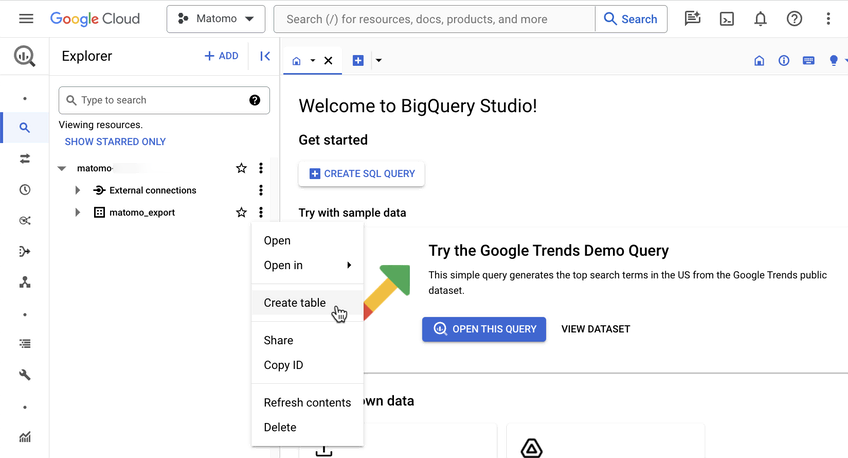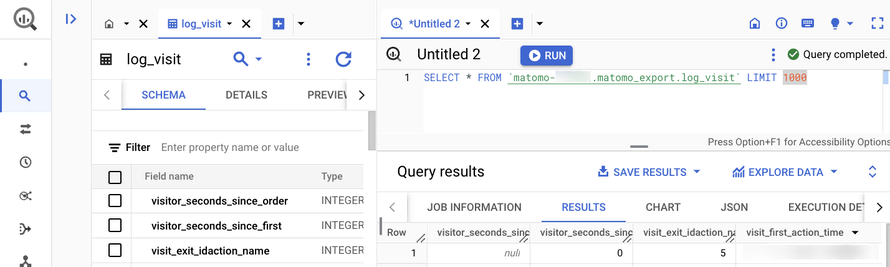Recherche avancée
Autres articles (24)
-
Participer à sa traduction
10 avril 2011Vous pouvez nous aider à améliorer les locutions utilisées dans le logiciel ou à traduire celui-ci dans n’importe qu’elle nouvelle langue permettant sa diffusion à de nouvelles communautés linguistiques.
Pour ce faire, on utilise l’interface de traduction de SPIP où l’ensemble des modules de langue de MediaSPIP sont à disposition. ll vous suffit de vous inscrire sur la liste de discussion des traducteurs pour demander plus d’informations.
Actuellement MediaSPIP n’est disponible qu’en français et (...) -
Publier sur MédiaSpip
13 juin 2013Puis-je poster des contenus à partir d’une tablette Ipad ?
Oui, si votre Médiaspip installé est à la version 0.2 ou supérieure. Contacter au besoin l’administrateur de votre MédiaSpip pour le savoir -
Support de tous types de médias
10 avril 2011Contrairement à beaucoup de logiciels et autres plate-formes modernes de partage de documents, MediaSPIP a l’ambition de gérer un maximum de formats de documents différents qu’ils soient de type : images (png, gif, jpg, bmp et autres...) ; audio (MP3, Ogg, Wav et autres...) ; vidéo (Avi, MP4, Ogv, mpg, mov, wmv et autres...) ; contenu textuel, code ou autres (open office, microsoft office (tableur, présentation), web (html, css), LaTeX, Google Earth) (...)
Sur d’autres sites (4629)
-
Introducing the BigQuery & Data Warehouse Export feature
30 janvier, par Matomo Core Team -
Converting mp4 to ogg file format results in a large file
26 avril 2014, par paragsI have a MP4 file of 83MB (converted from MOV of about 772MB using FFMPEG).
For the file to be playable from all browsers from HTML5 video tag, I am converting the MP4 to OGG, again using FFMPEG commandffmpeg -i object-creation.mp4 -acodec libvorbis -vcodec libtheora -q:v 5 -q:a 5 object-creation-3.oggThe result of the above command is a very large OGG file of around 500 MB. I would certainly not want to upload such huge files to Amazon S3 (which I am using for storage, and distribution).
Is there something I am missing here ? Is the file not compressed enough ?
Is it possible to have the resultant file of somewhat manageable size like 80-100 MB without any appreciable loss in quality over what is seen in MP4 format ? Why is it that even the source file is 83MB, the resultant file is too big in comparison ?
Thanks
Parag -
Install ffmpeg on elastic beanstalk using ebextensions config
18 mai 2017, par user3581244I’m attempting to install an up to date version of ffmpeg on an elastic beanstalk instance on amazon servers. I’ve created my config file and added these container_commands :
container_commands:
01-ffmpeg:
command: wget -O/usr/local/bin/ffmpeg http://ffmpeg.gusari.org/static/64bit/ffmpeg.static.64bit.2014-03-05.tar.gz
leader_only: false
02-ffmpeg:
command: tar -xzf /usr/local/bin/ffmpeg
leader_only: false
03-ffmpeg:
command: ln -s /usr/local/bin/ffmpeg /usr/bin/ffmpeg
leader_only: falseCommand 01 and 03 seems to work perfectly but 02 doesn’t seem to work so ffmpeg doesn’t unzip. Any ideas what the issue might be ?
Thanks,
Helen