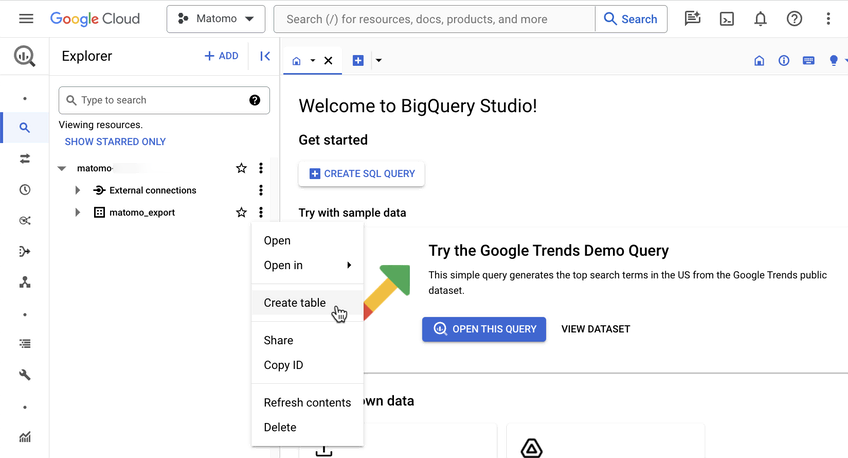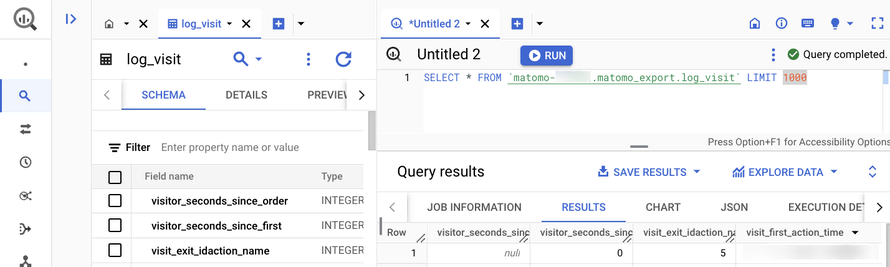Recherche avancée
Autres articles (100)
-
HTML5 audio and video support
13 avril 2011, parMediaSPIP uses HTML5 video and audio tags to play multimedia files, taking advantage of the latest W3C innovations supported by modern browsers.
The MediaSPIP player used has been created specifically for MediaSPIP and can be easily adapted to fit in with a specific theme.
For older browsers the Flowplayer flash fallback is used.
MediaSPIP allows for media playback on major mobile platforms with the above (...) -
Librairies et binaires spécifiques au traitement vidéo et sonore
31 janvier 2010, parLes logiciels et librairies suivantes sont utilisées par SPIPmotion d’une manière ou d’une autre.
Binaires obligatoires FFMpeg : encodeur principal, permet de transcoder presque tous les types de fichiers vidéo et sonores dans les formats lisibles sur Internet. CF ce tutoriel pour son installation ; Oggz-tools : outils d’inspection de fichiers ogg ; Mediainfo : récupération d’informations depuis la plupart des formats vidéos et sonores ;
Binaires complémentaires et facultatifs flvtool2 : (...) -
Formulaire personnalisable
21 juin 2013, parCette page présente les champs disponibles dans le formulaire de publication d’un média et il indique les différents champs qu’on peut ajouter. Formulaire de création d’un Media
Dans le cas d’un document de type média, les champs proposés par défaut sont : Texte Activer/Désactiver le forum ( on peut désactiver l’invite au commentaire pour chaque article ) Licence Ajout/suppression d’auteurs Tags
On peut modifier ce formulaire dans la partie :
Administration > Configuration des masques de formulaire. (...)
Sur d’autres sites (5727)
-
FFmpeg error : ratecontrol_init : can't open stats file
6 octobre 2017, par oldo.nichoI’ve setup an AWS EC2 instance running Ubuntu 14.04 and have installed FFmpeg so that I can compress and transcode video.
I’m trying to do a two pass conversion with the following code :
ffmpeg -i input-file.avi -codec:v libx264 -profile:v high -preset slow -b:v 500k -maxrate 500k -bufsize 1000k -vf scale=702:-1 -threads 0 -pass 1 -an -f mp4 ~/encoded/nulland second pass :
ffmpeg -i input-file.avi -codec:v libx264 -profile:v high -preset slow -b:v 500k -maxrate 500k -bufsize 1000k -vf scale=702:-1 -threads 0 -pass 2 -codec:a libfdk_aac -b:a 128k -f mp4 output-file.mp4However I get the following error :
ffmpeg version N-77283-g91c2a33 Copyright (c) 2000-2015 the FFmpeg developers
built with gcc 4.8 (Ubuntu 4.8.4-2ubuntu1~14.04)
configuration: --prefix=/home/ubuntu/ffmpeg_build --pkg-config-flags=--static --extra-cflags=-I/home/ubuntu/ffmpeg_build/include --extra-ldflags=-L/home/ubuntu/ffmpeg_build/lib --bindir=/home/ubuntu/bin --enable-gpl --enable-libass --enable-libfdk-aac --enable-libfreetype --enable-libmp3lame --enable-libopus --enable-libtheora --enable-libvorbis --enable-libx264 --enable-nonfree
libavutil 55. 11.100 / 55. 11.100
libavcodec 57. 17.100 / 57. 17.100
libavformat 57. 20.100 / 57. 20.100
libavdevice 57. 0.100 / 57. 0.100
libavfilter 6. 21.100 / 6. 21.100
libswscale 4. 0.100 / 4. 0.100
libswresample 2. 0.101 / 2. 0.101
libpostproc 54. 0.100 / 54. 0.100
Input #0, avi, from 'input-file.avi':
Duration: 01:18:05.29, start: 0.000000, bitrate: 2025 kb/s
Stream #0:0: Video: mpeg4 (Simple Profile) (XVID / 0x44495658), yuv420p, 720x480 [SAR 1:1 DAR 3:2], 1789 kb/s, 29.97 fps, 29.97 tbr, 29.97 tbn, 29.97 tbc
Stream #0:1: Audio: ac3 ([0] [0][0] / 0x2000), 48000 Hz, stereo, fltp, 224 kb/s
[libx264 @ 0x1e04240] using SAR=1/1
[libx264 @ 0x1e04240] using cpu capabilities: MMX2 SSE2Fast SSSE3 SSE4.2 AVX AVX2 FMA3 LZCNT BMI2
[libx264 @ 0x1e04240] ratecontrol_init: can't open stats file
Output #0, mp4, to '/home/ubuntu/encoded/null':
Stream #0:0: Video: h264, none, q=2-31, 128 kb/s, SAR 1:1 DAR 0:0, 29.97 fps
Metadata:
encoder : Lavc57.17.100 libx264
Stream mapping:
Stream #0:0 -> #0:0 (mpeg4 (native) -> h264 (libx264))
Error while opening encoder for output stream #0:0 - maybe incorrect parameters such as bit_rate, rate, width or heightThe command as written above works fine on my local computer (running OSX). Would anyone have any suggestions as to how to fix this problem ?
-
ffmpeg - Concat multi mp4 files with audio file not working
29 mars 2017, par Thanh DaoI follow this thread to concat multi mp4 files with audio file.
But its not success. Have a lots error notifications had been displayed. I dont know how to fix it.
Below is my command :"ffmpeg" -f concat -safe 0 \
-i /path/to/text.txt \
-i /path/to/audio.mp3 -vsync vfr -vf scale="640:640" -pix_fmt yuv420p \
/path/to/output.mp4 2>&1The detail contents of
text.txtfile '/path/to/file1.mp4'
file '/path/to/file2.mp4'
file '/path/to/file3.mp4'
file '/path/to/file4.mp4'
file '/path/to/file5.mp4'
file '/path/to/file6.mp4'
file '/path/to/file7.mp4'
file '/path/to/file8.mp4'
file '/path/to/file9.mp4'
file '/path/to/file10.mp4'
file '/path/to/file11.mp4'
file '/path/to/file12.mp4'
file '/path/to/file13.mp4'
file '/path/to/file14.mp4'
file '/path/to/file15.mp4'
file '/path/to/file16.mp4'
file '/path/to/file17.mp4'
file '/path/to/file18.mp4'And some lines of output errors :
[concat @ 0x357e620] DTS 192000 < 229888 out of order
[h264 @ 0x36920e0] top block unavailable for requested intra mode -1
[h264 @ 0x36920e0] error while decoding MB 32 0
[h264 @ 0x36920e0] concealing 2025 DC, 2025 AC, 2025 MV errors in I frame
[h264 @ 0x36b7a80] concealing 1449 DC, 1449 AC, 1449 MV errors in P frame
[h264 @ 0x36ff440] corrupted macroblock 26 1 (total_coeff=-1)
[h264 @ 0x36ff440] error while decoding MB 26 1
[h264 @ 0x36ff440] concealing 2003 DC, 2003 AC, 2003 MV errors in P frame
[h264 @ 0x371af40] concealing 1456 DC, 1456 AC, 1456 MV errors in P frame
[h264 @ 0x3736a40] ref 5 overflow
[h264 @ 0x3736a40] error while decoding MB 1 1
[h264 @ 0x3736a40] concealing 2025 DC, 2025 AC, 2025 MV errors in P frame
[h264 @ 0x3752520] concealing 1449 DC, 1449 AC, 1449 MV errors in P frame
[h264 @ 0x376dfa0] P sub_mb_type 8 out of range at 2 1
[h264 @ 0x376dfa0] error while decoding MB 2 1
[h264 @ 0x376dfa0] concealing 2025 DC, 2025 AC, 2025 MV errors in P frame
[h264 @ 0x37a55a0] ref 6 overflow
[h264 @ 0x37a55a0] error while decoding MB 3 1
[h264 @ 0x37a55a0] concealing 2025 DC, 2025 AC, 2025 MV errors in P frame
[h264 @ 0x3789aa0] concealing 1449 DC, 1449 AC, 1449 MV errors in P frame
[h264 @ 0x36b7a80] ref 5 overflow
[h264 @ 0x36b7a80] error while decoding MB 4 1
[h264 @ 0x36b7a80] concealing 2025 DC, 2025 AC, 2025 MV errors in P frame
[h264 @ 0x36920e0] concealing 1449 DC, 1449 AC, 1449 MV errors in P frame -
Introducing the BigQuery & Data Warehouse Export feature
30 janvier, par Matomo Core Team