
Recherche avancée
Médias (91)
-
MediaSPIP Simple : futur thème graphique par défaut ?
26 septembre 2013, par
Mis à jour : Octobre 2013
Langue : français
Type : Video
-
avec chosen
13 septembre 2013, par
Mis à jour : Septembre 2013
Langue : français
Type : Image
-
sans chosen
13 septembre 2013, par
Mis à jour : Septembre 2013
Langue : français
Type : Image
-
config chosen
13 septembre 2013, par
Mis à jour : Septembre 2013
Langue : français
Type : Image
-
SPIP - plugins - embed code - Exemple
2 septembre 2013, par
Mis à jour : Septembre 2013
Langue : français
Type : Image
-
GetID3 - Bloc informations de fichiers
9 avril 2013, par
Mis à jour : Mai 2013
Langue : français
Type : Image
Autres articles (61)
-
List of compatible distributions
26 avril 2011, parThe table below is the list of Linux distributions compatible with the automated installation script of MediaSPIP. Distribution nameVersion nameVersion number Debian Squeeze 6.x.x Debian Weezy 7.x.x Debian Jessie 8.x.x Ubuntu The Precise Pangolin 12.04 LTS Ubuntu The Trusty Tahr 14.04
If you want to help us improve this list, you can provide us access to a machine whose distribution is not mentioned above or send the necessary fixes to add (...) -
Soumettre améliorations et plugins supplémentaires
10 avril 2011Si vous avez développé une nouvelle extension permettant d’ajouter une ou plusieurs fonctionnalités utiles à MediaSPIP, faites le nous savoir et son intégration dans la distribution officielle sera envisagée.
Vous pouvez utiliser la liste de discussion de développement afin de le faire savoir ou demander de l’aide quant à la réalisation de ce plugin. MediaSPIP étant basé sur SPIP, il est également possible d’utiliser le liste de discussion SPIP-zone de SPIP pour (...) -
Gestion de la ferme
2 mars 2010, parLa ferme est gérée dans son ensemble par des "super admins".
Certains réglages peuvent être fais afin de réguler les besoins des différents canaux.
Dans un premier temps il utilise le plugin "Gestion de mutualisation"
Sur d’autres sites (5243)
-
GDPR compliance for Matomo’s Premium Features like Heatmaps & Session Recording, Form Analytics, Media Analytics & co
27 avril 2018, par InnoCraftThe General Data Protection Regulation (EU) 2016/679, also referred to as RGPD in French, Datenschutz-Grundverordnung, DS-GVO in German, is fast-approaching. It is now less than 30 days until GDPR applies to most businesses around the world on 25th May 2018. If you haven’t heard of this new regulation yet, I recommend you check out our GDPR guide which we continue to expand regularly to get you up to speed with it.
GDPR compliance in Matomo
We are currently adding several new features to Matomo to get you GDPR ready. You will have for example the possibility to delete and export data for data subjects, delete and anonymize previously tracked data, anonymize the IP address and location, ask for consent, and more. A beta version with these features is already available. We will release more blog posts and user guides about these features soon and just recently published a post on how to avoid collecting personal information in the first place soon.
If you are still using Piwik, we highly recommend you update to a recent version of Matomo as all versions of Piwik will NOT be GDPR compliant.
GDPR compliance for premium features
InnoCraft, the company of the makers of Matomo, are offering various premium features for your self-hosted Matomo so you can be sure to make the right decisions and continuously grow your business. These features are also available on the cloud-hosted version of Matomo.
If you are now wondering how GDPR applies to these features, you will be happy to hear that none of them collect any personal information except for possibly Heatmaps & Session Recording and the WooCommerce integration. All of them also support all the new upcoming GDPR features like the possibility to export and delete data. It is important that you update your Matomo Premium Features to the latest version to use these features.
Making Heatmaps & Session Recording GDPR compliant
We have added several new features to make it easy for you to be GDPR compliant and in many cases you might not even have to do anything. Some of the changes include :
- Keystrokes (text entered into form fields) are no longer captured by default.
- You may enable the capturing of keystrokes, and all keystrokes will be anonymized by default.
- You may whitelist certain form fields to be recorded in plain text. However, fields that likely contain personal or sensitive information like passwords, phone numbers, addresses, credit card details, names, email addresses, and more will be always anonymized to protect user privacy. (this has always been the case but we have now included many more fields).
How personal information may still be recorded
Nevertheless, Heatmaps and Session Recordings may still record personal or sensitive information if you show them as part of the regular website as plain text (and not as part of a form field). The below example shows an email address for a paypal account as well as a name and VAT information as a regular content.

To anonymize such information, simply add a
data-matomo-maskattribute to your website :<span data-matomo-mask>example@example.com</span>You can read more about this in the developer guide “Masking content on your website”.
WooCommerce Integration
The WooCommerce integration may record an Order ID when a customer purchases something on your shop. As the Order ID is an identifier which could be linked with your shop to identify an individual, it may be considered as personal information. Matomo now offers an option to automatically anonymize this Order ID so it is no longer considered as personal information. To enable this feature, log in to your Matomo and go to “Administration => Anonymize Data”.
GDPR compliance for third party plugins on the Matomo Marketplace
The Matomo Marketplace currently features over 80 free plugins. Over 50 of them are compatible with the latest Matomo 3.X version and most of them should support Matomo’s new GDPR features out of the box. If you are concerned by GDPR and are not sure if a third party plugin stores any personal information, we highly recommend you ask the developer of this plugin about the compliance.
You can find a link to the plugin’s issue tracker by going to a plugin page and then clicking on “Github” on the bottom right.

If you are a plugin developer, please read our developer guide “GDPR & How do I make my Matomo plugin compliant”.
The post GDPR compliance for Matomo’s Premium Features like Heatmaps & Session Recording, Form Analytics, Media Analytics & co appeared first on Analytics Platform - Matomo.
-
FFmpeg : What re-encoding settings can be used to achieve results similar to Google Drive's video processing ?
4 août 2023, par Mycroft_47Context :


I have a large collection of videos recorded by my phone's camera, which is taking up a significant amount of space. Recently, I noticed that when I uploaded a video to Google Drive and then downloaded it again using IDM (by clicking on the pop-up that IDM displays when it detects something that can be downloaded here's what i mean), the downloaded video retained the same visual quality but occupied much less space. Upon further research, I discovered that Google re-encodes uploaded videos using H.264 video encoding, and I believe I can achieve similar compression using FFmpeg.


Problem :


Despite experimenting with various FFmpeg commands, I haven't been able to replicate Google Drive's compression. Every attempt using
-codec:v libx264option alone resulted in videos larger than the original files.

While adjusting the
-crfparameter to a higher value and opting for a faster-presetoption did yield smaller file sizes, it unfortunately came at the cost of a noticeable degradation in visual quality and the appearance of some visible artifacts in the video.

Google Drive's processing, on the other hand, strikes a commendable balance, achieving a satisfactory file size without compromising visual clarity, (I should note that upon zooming in on this video, I observed some minor blurring, but it was acceptable to me).


Note :


I'm aware that using the H.265 video encoder instead of H.264 may give better results. However, to ensure fairness and avoid any potential bias, I think the optimal approach is first to find the best command using the H.264 video encoder. Once identified, I can then replace
-codec:v libx264with-codec:v libx265. This approach will ensure that the chosen command is really the best that FFMPEG can achieve, and that it is not solely influenced by the superior performance of H.265 when used from the outset.

Here's the FFMPEG command I am currently using :


ffmpeg -hide_banner -loglevel verbose ^
 -i input.mp4 ^
 -codec:v libx264 ^
 -crf 36 -preset ultrafast ^
 -codec:a libopus -b:a 112k ^
 -movflags use_metadata_tags+faststart -map_metadata 0 ^
 output.mp4







 Video file 

Size (bytes) 

Bit rate (bps) 

Encoder 

FFPROB - JSON 







 Original (named 'raw 1.mp4') 

31,666,777 

10,314,710 

!!! 

link 




 Without crf 

36,251,852 

11,805,216 

Lavf60.3.100 

link 




 With crf 

10,179,113 

3,314,772 

Lavf60.3.100 

link 




 Gdrive 

6,726,189 

2,190,342 

Google 

link 









Those files can be found here.


Update :


I continued my experiments with the video "raw_1.mp4" and found some interesting results that resemble those shown in this blog post, (I recommend consulting this answer).


In the following figure, I observed that using the
-presetset to veryfast provided the most advantageous results, striking the optimal balance between compression ratio and compression time, (Note that a negative percentage in the compression variable indicates an increase in file size after processing) :
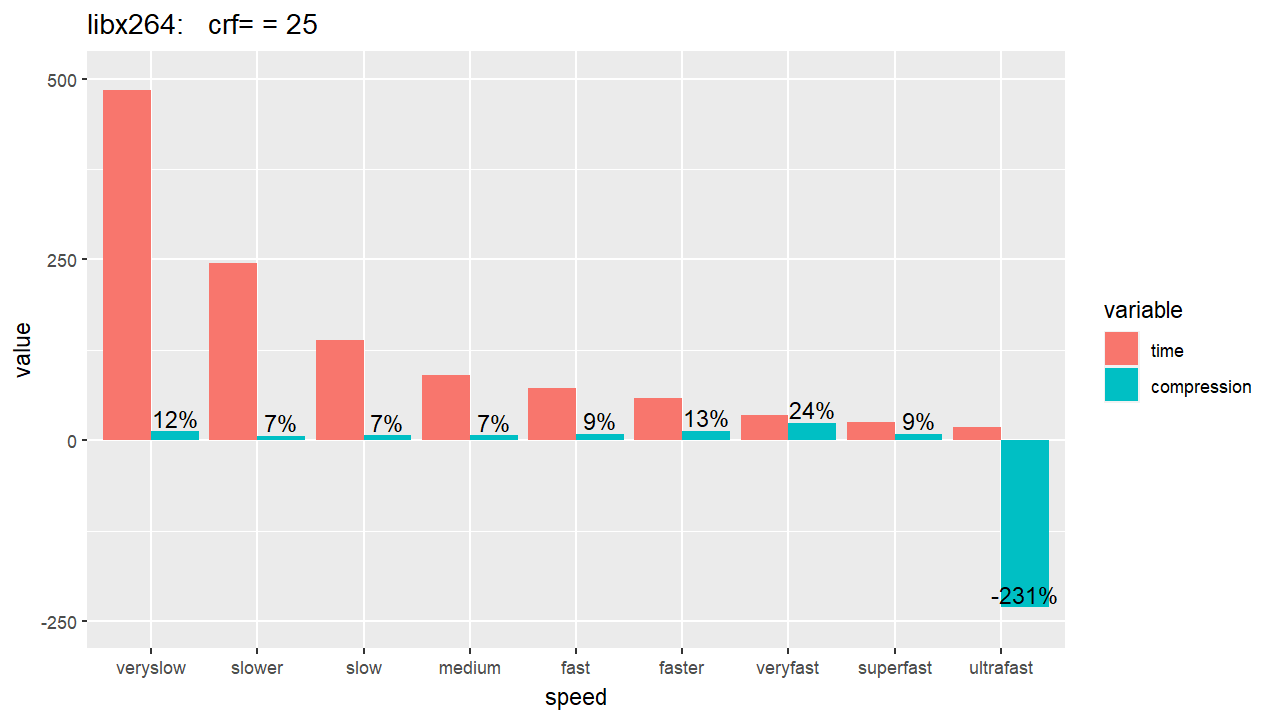


In this figure, I used the H.264 encoder and compared the compression ratio of different outputted files resulting from seven different values of the
-crfparameter (CRF values used : 25, 27, 29, 31, 33, 35, 37),



For this figure, I've switched the encoder to H.265 while maintaining the same CRF values used in the previous figure :




Based on these results, the
-presetveryfast and a-crfvalue of 31 are my current preferred settings for FFmpeg, until they are proven to be suboptimal choices.
As a result, the FFmpeg command I'll use is as follows :

ffmpeg -hide_banner -loglevel verbose ^
 -i input.mp4 ^
 -codec:v libx264 ^
 -crf 31 -preset veryfast ^
 -codec:a libopus -b:a 112k ^
 -movflags use_metadata_tags+faststart -map_metadata 0 ^
 output.mp4


Note that these choices are based solely on the compression results obtained so far, and they do not take into account the visual quality of the outputted files.


-
ffmpeg : Convert a legally purchased video on Google
24 avril 2020, par HeycavaI've bought a video on the Google Play Store. I need to have it on my computer in order to edit it for a video montage. But Google says "Important : You cannot download movies and TV shows onto a PC, Mac, and other laptops or computers."



The video has a YouTube link. As I paid for it, I can watch it. I've managed to get the video part and the audio thanks to some web tools.
The video is a .webm file and the audio a .m4a file.



I can hear the audio with VLC but I can't watch the video. Even if VLC displays "21:42" for the timecode.



Here are informations for the webm file (from MediaInfo) :



General
Complete name : XXX\videoplayback.webm
Format : WebM
Format version : Version 4 / Version 2
File size : 357 MiB
Duration : 21 min 42 s
Overall bit rate : 2 301 kb/s
Writing application : google/video-file
Writing library : google/video-file

Video
ID : 1
Format : VP9
Codec ID : V_VP9
Duration : 21 min 42 s
Bit rate : 2 203 kb/s
Width : 854 pixels
Height : 480 pixels
Display aspect ratio : 16:9
Frame rate mode : Constant
Frame rate : 23.976 (24000/1001) FPS
Bits/(Pixel*Frame) : 0.224
Stream size : 342 MiB (96%)
Language : English
Default : Yes
Forced : No



It seems to be a good video file.



I wanted to convert it with some video converters but none of them works. So I've tried to download ffmpeg, I renamed the video to "video.webm" and tried a lot of commands. But none of them worked.



Here are informations from ffprobe command :



C:\Users\XXX\Downloads\ffmpeg-20200424-a501947-win64-static\bin>ffprobe -i video.webm



Results :



ffprobe version git-2020-04-24-a501947 Copyright (c) 2007-2020 the FFmpeg developers
 built with gcc 9.3.1 (GCC) 20200328
 configuration: --enable-gpl --enable-version3 --enable-sdl2 --enable-fontconfig --enable-gnutls --enable-iconv --enable-libass --enable-libdav1d --enable-libbluray --enable-libfreetype --enable-libmp3lame --enable-libopencore-amrnb --enable-libopencore-amrwb --enable-libopenjpeg --enable-libopus --enable-libshine --enable-libsnappy --enable-libsoxr --enable-libsrt --enable-libtheora --enable-libtwolame --enable-libvpx --enable-libwavpack --enable-libwebp --enable-libx264 --enable-libx265 --enable-libxml2 --enable-libzimg --enable-lzma --enable-zlib --enable-gmp --enable-libvidstab --enable-libvmaf --enable-libvorbis --enable-libvo-amrwbenc --enable-libmysofa --enable-libspeex --enable-libxvid --enable-libaom --disable-w32threads --enable-libmfx --enable-ffnvcodec --enable-cuda-llvm --enable-cuvid --enable-d3d11va --enable-nvenc --enable-nvdec --enable-dxva2 --enable-avisynth --enable-libopenmpt --enable-amf
 libavutil 56. 42.102 / 56. 42.102
 libavcodec 58. 81.100 / 58. 81.100
 libavformat 58. 42.101 / 58. 42.101
 libavdevice 58. 9.103 / 58. 9.103
 libavfilter 7. 79.100 / 7. 79.100
 libswscale 5. 6.101 / 5. 6.101
 libswresample 3. 6.100 / 3. 6.100
 libpostproc 55. 6.100 / 55. 6.100
[vp9 @ 00000284720d5f40] Invalid frame marker
 Last message repeated 111 times
[vp9 @ 00000284720d5f40] Profile 4 is not yet supported
[vp9 @ 00000284720d5f40] Invalid frame marker
 Last message repeated 6 times
[matroska,webm @ 00000284720cd840] decoding for stream 0 failed
[matroska,webm @ 00000284720cd840] Could not find codec parameters for stream 0 (Video: vp9 (Profile 0), none, 854x480): unspecified pixel format
Consider increasing the value for the 'analyzeduration' and 'probesize' options
Input #0, matroska,webm, from 'video.webm':
 Metadata:
 encoder : google/video-file
 Duration: 00:21:42.05, start: 0.000000, bitrate: 2301 kb/s
 Stream #0:0(eng): Video: vp9 (Profile 0), none, 854x480, SAR 1:1 DAR 427:240, 23.98 fps, 23.98 tbr, 1k tbn, 1k tbc (default)
 Metadata:
 enc_key_id : [24 characters I prefer not to display]



If ever I initiate a conversion, I get :



[vp9 @ 0000019038a80980] Invalid frame marker
[vp9 @ 0000019038c0fe40] Invalid frame marker
[vp9 @ 0000019038c193c0] Invalid frame marker
[vp9 @ 0000019038c1e780] Invalid frame marker
[vp9 @ 0000019038c29100] Invalid frame marker
[vp9 @ 0000019038c324c0] Invalid frame marker
[vp9 @ 0000019038c3d480] Invalid frame marker
[vp9 @ 0000019038c47280] Invalid frame marker
Error while decoding stream #0:0: Invalid data found when processing input
[vp9 @ 0000019038c4c080] Invalid frame marker
Error while decoding stream #0:0: Invalid data found when processing input
[vp9 @ 0000019038a80980] Invalid frame marker



etc.
Then :



Error while decoding stream #0:0: Resource temporarily unavailable
 Last message repeated 243 times
Error while decoding stream #0:0: Resource temporarily unavailabletrate= -0.0kbits/s speed=N/A
 Last message repeated 306 times
Error while decoding stream #0:0: Resource temporarily unavailabletrate= -0.0kbits/s speed=N/A
 Last message repeated 190 times



I've already checked on the Internet solutions for the raised issues :



- 

- Invalid frame marker
- unspecified pixel format
- Consider increasing the value for the 'analyzeduration' and 'probesize' options









But it didn't work in my case.



Obviously, I can watch the video on YouTube when I'm logged into my purchase account. I presume they have a high level security algorithm, that's why I can't do nothing. Mayve there is something with the "enc_key_id" in the metadata, they get it and the video can only be read with it. I don't know.



I find it unacceptable not to be able to use freely my purchased videos.



Would anyone have an idea ?










